No products in the cart.
Will installing a wordpress plugin break your site?
3 min read
Table of Contents
Will Installing a Plugin Break My Site? #
Installing a new WordPress plugin can transform your website’s functionality, adding features like contact forms, SEO tools, or e-commerce capabilities. But a common concern for WordPress users is: Will installing a plugin break my site? At Temply Studio, we understand this worry. In this SEO-optimized guide, we’ll explore why plugins can cause issues, how to minimize risks, and what to do if something goes wrong.
Can a Plugin Really Break Your Site? #
Yes, installing a plugin can potentially cause issues, but it’s not a given. Most plugins from reputable sources work seamlessly when properly installed. However, problems can arise due to:
– Compatibility Issues: A plugin may not be compatible with your WordPress version, theme, or other plugins.
– Poor Coding: Low-quality or outdated plugins can introduce bugs or conflicts.
– Resource Overload: Some plugins consume excessive server resources, slowing down or crashing your site.
– Security Risks: Plugins from untrusted sources may contain malware or vulnerabilities.
While these risks exist, they can be mitigated with careful planning and best practices.
Key Takeaway: Most plugins won’t break your site if sourced from reputable developers and installed with precautions. Always back up your site before installing new plugins.
How to Safely Install a Plugin #
Follow these steps to minimize the risk of a plugin breaking your site:
1. Research the Plugin:
– Choose plugins from trusted sources like the WordPress.org Plugin Repository or reputable marketplaces (e.g., CodeCanyon, GPLVault).
– Check the plugin’s ratings, reviews, and support history. Look for recent updates and compatibility with your WordPress version.
2. Back Up Your Site:
– Use a backup plugin like UpdraftPlus, Duplicator, or your host’s backup tool to save your site’s files and database.
– Test the backup to ensure it’s restorable.
3. Test on a Staging Site:
– Create a staging environment (offered by hosts like SiteGround, WP Engine, or via plugins like WP Staging) to test the plugin before installing it on your live site.
4. Install the Plugin:
– In your WordPress dashboard, go to Plugins > Add New.
– Search for the plugin or upload a ZIP file (for premium/GPL plugins).
– Click Install Now, then Activate.
5. Monitor Your Site:
– After activation, test critical pages (e.g., homepage, shop, contact form) to ensure functionality.
– Clear your site’s cache if using a caching plugin (e.g., WP Rocket).
Warning: Avoid installing multiple plugins at once. Install and test one plugin at a time to isolate potential issues.
Common Issues Caused by Plugins #
Here are typical problems plugins might cause and how to identify them:
White Screen of Death (WSOD):
– A blank screen after plugin activation often indicates a PHP error due to incompatibility or coding issues.
Slow Site Performance:
– Resource-heavy plugins (e.g., sliders, page builders) can increase load times. Use tools like Query Monitor to identify culprits.
Feature Conflicts:
– Plugins with overlapping functionality (e.g., two SEO plugins) may conflict, causing errors or unexpected behavior.
Broken Layouts:
– Plugins adding front-end code (e.g., CSS, JavaScript) may clash with your theme, breaking layouts or styles.
Security Vulnerabilities:
– Outdated or poorly coded plugins can expose your site to hacks. Use security plugins like Wordfence to monitor risks.
How to Fix a Site Broken by a Plugin #
If a plugin causes issues, don’t panic. Follow these steps to recover:
1. Deactivate the Plugin:
– Access your WordPress dashboard and go to Plugins > Installed Plugins.
– Deactivate the problematic plugin. If you can’t access the dashboard, use FTP or your host’s file manager to rename the plugin’s folder in wp-content/plugins (e.g., add “-disabled” to the folder name).
2. Enable Debug Mode:
– Add define('WP_DEBUG', true); to your wp-config.php file to identify errors. Check the debug log for details.
3. Restore from Backup:
– If deactivation doesn’t resolve the issue, restore your site using your recent backup.
4. Contact Support:
– Reach out to the plugin’s developer via their support forum or contact page. For GPL plugins, check the marketplace’s support channels.
5. Test Compatibility:
– Ensure the plugin is compatible with your WordPress version, theme, and other plugins. Update WordPress and your theme if needed.
Pro Tip: Use WP-CLI to quickly deactivate plugins if the dashboard is inaccessible. Run wp plugin deactivate plugin-slug from your server’s command line.
Best Practices to Avoid Plugin Issues #
Prevent problems with these best practices:
– Limit Plugin Usage: Only install essential plugins to reduce conflict risks. Aim for fewer than 20 plugins.
– Keep Everything Updated: Regularly update WordPress, themes, and plugins to ensure compatibility and security.
– Use Trusted Sources: Stick to WordPress.org or reputable marketplaces. Avoid nulled or pirated plugins.
– Monitor Performance: Use tools like GTmetrix or Pingdom to check your site’s performance after adding plugins.
– Regular Backups: Schedule automatic backups with plugins or your hosting provider to ensure quick recovery.
Conclusion: Install Plugins with Confidence #
Installing a WordPress plugin doesn’t have to be risky. By researching plugins, testing on a staging site, backing up regularly, and following best practices, you can add new features without breaking your site. At Temply Studio, we’re here to help you build stunning, reliable WordPress sites.
Need more guidance? Explore our Resources for WordPress tutorials or contact Temply Studio Support for expert assistance.
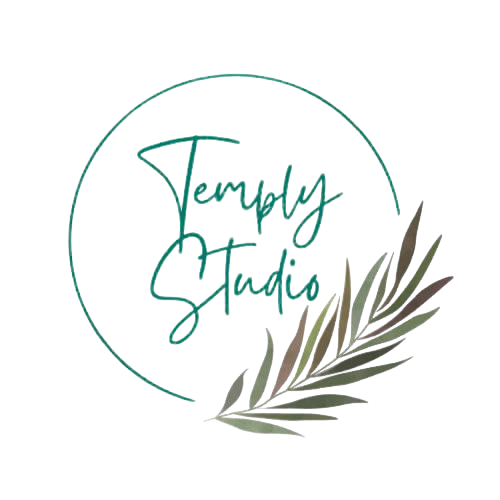




Add comment