No products in the cart.
How do I install a plugin from a ZIP file in Wordress?
1 min read
Table of Contents
Summary: Installing a plugin from a .zip file is ideal for premium downloads, GPL marketplaces, custom builds, or beta releases. This guide covers the standard dashboard upload plus reliable alternatives and fixes.
Prerequisites #
Access: Administrator login to your WordPress Dashboard.
Backup: Create a recent site backup or work on a staging site.
Compatibility: Ensure your PHP and WordPress versions meet the plugin’s minimum requirements (check Tools → Site Health).
Method — Upload the ZIP via Dashboard (Recommended) #
Step 1: In your Dashboard, go to Plugins → Add New → Upload Plugin.
Step 2: Click Choose File and select the plugin .zip from your computer.
Step 3: Click Install Now, then click Activate when installation finishes.
Tip: After activation, look for a new settings page in the left menu (either a top-level item or under Settings, Tools, or WooCommerce, depending on the plugin).
Updating with a ZIP: If WordPress detects the same plugin, you’ll see Replace current with uploaded. Click it to update in place; most plugins keep their settings in the database.
Alternative — WP-CLI (SSH) #
When to use: You have SSH access and WP-CLI installed, or browser uploads are restricted.
Command: wp plugin install /path/to/plugin.zip --activate
Update flow: Optionally deactivate first with wp plugin deactivate plugin-slug, then re-install using the new ZIP and --activate.
Alternative — Manual via FTP / File Manager #
Step 1: Unzip the downloaded file on your computer to reveal the plugin folder.
Step 2: Upload the folder to /wp-content/plugins/ using FTP or your host’s File Manager.
Step 3: In the Dashboard, open Plugins and click Activate for the uploaded plugin.
Use this method if: The ZIP is larger than your upload limit, the browser times out, or your host blocks direct uploads.
Troubleshooting #
Error: “Destination folder already exists.” #
Cause: A folder with the same plugin slug already exists in /wp-content/plugins/.
Fix: Choose Replace current with uploaded when prompted, or delete/rename the existing folder via FTP/File Manager and try again.
Error: “The link you followed has expired.” #
Cause: Server upload or execution limits are too low.
Fix: Increase upload_max_filesize, post_max_size, and max_execution_time in php.ini, .user.ini, or .htaccess; or install via FTP/WP-CLI.
Error: “Could not create directory.” #
Cause: File permissions, ownership, or disk space issues.
Fix: Ensure /wp-content/ is writable, verify typical permissions (folders 755, files 644), confirm correct ownership by the web server user, and check free disk space.
Error: “The package could not be installed. No valid plugins were found.” #
Cause: You uploaded an outer bundle ZIP rather than the actual plugin ZIP.
Fix: Unzip once on your computer, locate the inner plugin ZIP (contains the plugin folder with the main PHP file), and upload that file.
Error: “Plugin could not be activated because it triggered a fatal error.” #
Cause: Version mismatch, missing extensions, or conflicts
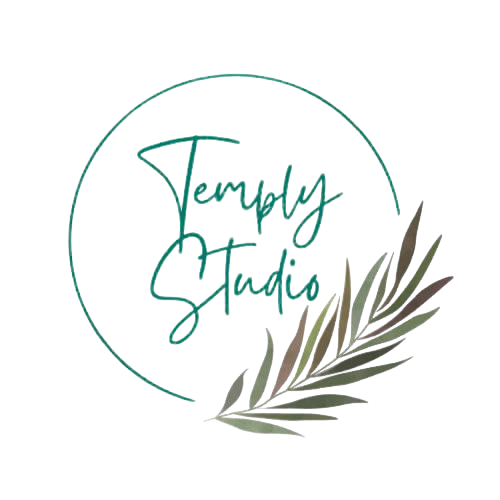




Add comment