No products in the cart.
Update a WordPress Plugin from a ZIP File
4 min read
Table of Contents
Updating a WordPress plugin installed from a ZIP file, such as one from a GPL marketplace (e.g., GPLVault, GPLDL, or similar), requires a manual process since these plugins typically don’t support automatic updates via the WordPress dashboard. Follow these detailed steps to ensure a smooth update. Always back up your site (using tools like UpdraftPlus, Duplicator, or your host’s backup system) before proceeding to avoid data loss or site issues.
Step 1: Download the Updated Plugin #
- Log in to your account on the GPL marketplace where you purchased or downloaded the plugin.
- Navigate to the Purchases, Downloads, or My Account section, depending on the platform.
- Locate the plugin and check for the latest version. Review the changelog or version history to confirm the update includes necessary fixes or features.
- Download the updated plugin as a ZIP file to your computer. Ensure the file is from a trusted source to avoid malware or corrupted files.
Important #
Verify the ZIP file’s integrity by checking its version number against the marketplace’s changelog. Avoid using outdated or unofficial sources, as they may pose security risks.
Step 2: Deactivate the Existing Plugin #
- In your WordPress dashboard, navigate to Plugins > Installed Plugins.
- Find the plugin you’re updating in the list.
- Click Deactivate under the plugin’s name. This step prevents potential errors or conflicts during the update process.
- Confirm deactivation by refreshing the page and ensuring the plugin is listed as inactive.
Why Deactivate? #
Deactivating the plugin ensures that WordPress doesn’t execute the plugin’s code during the update, reducing the risk of errors or site downtime.
Step 3: Upload and Install the New Version #
- Go to Plugins > Add New Plugin in your WordPress dashboard.
- Click the Upload Plugin button at the top of the page.
- Click Choose File and select the updated ZIP file from your computer.
- Click Install Now. WordPress will detect that the ZIP file matches an existing plugin (based on the plugin’s folder name and headers) and prompt you to replace the current version.
- Confirm the replacement by clicking Replace current with uploaded (or similar, depending on your WordPress version).
- Once the installation is complete, click Activate Plugin to re-enable the plugin.
Step 4: Verify the Update #
- Go back to Plugins > Installed Plugins and check the plugin’s version number to confirm it matches the updated version you downloaded.
- Test your website thoroughly, including key pages, features, and functionalities affected by the plugin (e.g., forms, sliders, or e-commerce features).
- Clear your site’s cache if you’re using a caching plugin (e.g., WP Rocket, W3 Total Cache) to ensure the updated plugin’s changes take effect.
Additional Tips #
- Manual Deletion (If Needed): If the upload fails to overwrite the plugin (e.g., due to file permissions or server restrictions), deactivate the plugin, click Delete in the dashboard, confirm deletion, then re-upload the new ZIP. Plugin settings are typically preserved in the database, so data loss is unlikely.
- Check Compatibility: Before updating, review the plugin’s documentation or changelog for compatibility with your WordPress version, theme, and other plugins. Incompatible updates can cause errors.
- Regular Updates: Since GPL plugins don’t auto-update, check the marketplace every 1–2 months for new versions to stay secure and compatible.
- License Key Updates: Some premium plugins (even GPL-licensed) offer automatic updates via a license key. Check the plugin’s settings page in your dashboard and enter the key if available.
- Staging Site: For critical sites, test updates on a staging environment (offered by hosts like SiteGround or WP Engine) before applying them to your live site.
Troubleshooting Common Issues #
Common Problems and Solutions #
- “The uploaded file exceeds the upload_max_filesize”: Increase the `upload_max_filesize` and `post_max_size` in your server’s PHP settings (via `php.ini`, `.htaccess`, or your hosting panel). Contact your host for assistance.
- Plugin fails to activate after update: Check for PHP errors by enabling WordPress debug mode (`define(‘WP_DEBUG’, true);` in `wp-config.php`). Roll back to the previous version using your backup if needed.
- Site breaks after updating: Deactivate the plugin immediately and restore your site from the backup. Check the plugin’s support forums or contact the marketplace for compatibility issues.
- Settings lost after update: If settings are reset, reconfigure them manually or restore the database from your backup. This is rare but can happen with poorly coded plugins.
- “Permission denied” errors: Adjust file permissions for the `/wp-content/plugins/` folder (typically 755 for folders, 644 for files) via FTP or your host’s file manager.
Need further assistance? Visit Temply Studio Support or check out our Resources for more WordPress guides.
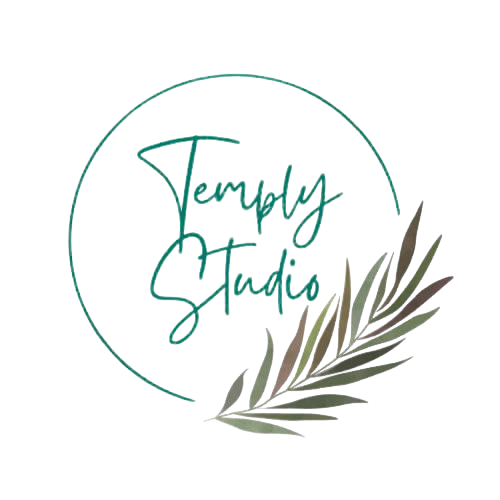




Add comment