No products in the cart.
How to Install a WordPress Plugin (4 Methods + Troubleshooting Guide)?
2 min read
Table of Contents
- At a glance (the quickest path)
- Prerequisites
- Method 1 — Install from the WordPress directory (easiest)
- Method 2 — Upload a ZIP (for premium/GPL downloads)
- Method 3 — Install with WP-CLI (fast on VPS/SSH)
- Method 4 — Manual install via FTP or File Manager
- Post-install best practices
- Common errors & quick fixes
- Updating, rolling back, and uninstalling
- Multisite & WordPress.com notes
- FAQ
Reading time: ~6 minutes
Works with: self-hosted WordPress (.org), most managed hosts, and WordPress.com Business/Commerce plans.
Plugins add features to WordPress in minutes—SEO tools, speed boosters, page builders, you name it. Below are the four reliable ways to install them, plus quick fixes for the most common errors.
At a glance (the quickest path) #
- Directory method: Plugins → Add New → search → Install Now → Activate
- ZIP upload: Plugins → Add New → Upload Plugin → choose .zip → Install → Activate
- WP-CLI:
wp plugin install plugin-slug --activate - FTP/File Manager: Upload folder to
/wp-content/plugins/→ Activate
Prerequisites #
- Administrator access to your WordPress Dashboard
- A recent backup (or use a staging site)
- PHP/WordPress versions that meet the plugin’s minimum requirements (check Tools → Site Health)
Method 1 — Install from the WordPress directory (easiest) #
- Go to Plugins → Add New
- Type the plugin name in the Search box
- Click Install Now, then Activate
Tip: Check the plugin card for “Last updated,” active installs, and compatibility before installing.
Method 2 — Upload a ZIP (for premium/GPL downloads) #
- Go to Plugins → Add New → Upload Plugin
- Click Choose File and select the plugin .zip
- Click Install Now, then Activate
Method 3 — Install with WP-CLI (fast on VPS/SSH) #
# Install from the WordPress.org directory and activate
wp plugin install plugin-slug --activate
# Install from a local ZIP file and activate
wp plugin install /path/to/file.zip --activate
Method 4 — Manual install via FTP or File Manager #
- Unzip the plugin on your computer
- Upload the plugin folder to
/wp-content/plugins/ - In Plugins, click Activate
Post-install best practices #
- Configure settings in the plugin’s menu
- Avoid overlap (don’t run multiple plugins that do the same job)
- Monitor performance with Tools → Site Health
- Keep a rollback plan in case an update misbehaves
Common errors & quick fixes #
“Could not create directory.” #
- Fix file permissions (typical: folders 755, files 644)
- Ensure
/wp-content/is writable and there’s enough disk space - Check file ownership (web server user should own the files)
“The link you followed has expired.” #
Increase server limits or use FTP/WP-CLI:
; php.ini or .user.ini
upload_max_filesize = 64M
post_max_size = 64M
max_execution_time = 300
# .htaccess (if allowed)
php_value upload_max_filesize 64M
php_value post_max_size 64M
php_value max_execution_time 300
“Destination folder already exists.” #
- Delete or rename the existing plugin folder in
/wp-content/plugins/ - Reinstall or use “Replace current with uploaded” if prompted
“The package could not be installed. No valid plugins were found.” #
- Upload the inner plugin ZIP (many bundles have an outer ZIP)
- A valid plugin contains a folder with PHP files (one main file with plugin headers)
“Plugin could not be activated because it triggered a fatal error.” #
- Verify required PHP/WordPress versions and extensions
- Enable debugging to see the exact error:
// wp-config.php
define('WP_DEBUG', true);
define('WP_DEBUG_LOG', true);
- If locked out, rename the plugin folder via FTP to deactivate it
- Increase memory if allowed:
define('WP_MEMORY_LIMIT', '256M');
Theme ZIP uploaded by mistake (“Missing style.css”) #
Install it under Appearance → Themes, not Plugins.
Updating, rolling back, and uninstalling #
Update a plugin installed from a ZIP #
Re-upload the new ZIP and confirm Replace current with uploaded, or deactivate → delete → upload fresh. Settings typically remain.
Roll back to a previous version #
For .org plugins, use a rollback tool or install an older release via ZIP/FTP. For custom ZIPs, upload the previous version after deactivating the current one.
Completely uninstall (remove data) #
Deactivate → Delete removes files. Look for a “Remove data on uninstall” option or follow the plugin’s docs for database cleanup.
Multisite & WordPress.com notes #
- Multisite: Install from My Sites → Network Admin → Plugins, then Network Activate or allow site-level activation
- WordPress.com: Requires Business/Commerce plan to install plugins
FAQ #
Do I need a license key?
GPL copies usually work without a key. Keys are for extras like auto-updates from the developer, premium templates, or cloud services.
Will installing a plugin break my site?
Unlikely. Back up first, avoid overlapping functionality, and use a staging site for big changes.
How many plugins is too many?
Focus on quality, maintenance, and performance—not just the count.
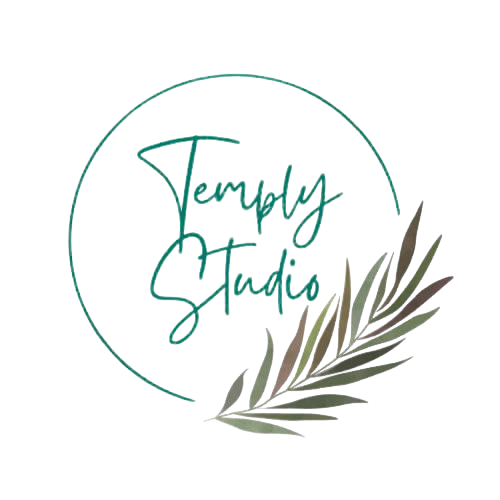




Add comment