No products in the cart.
WordPress Custom CSS and JavaScript Plugins: Expert-Approved List
WordPress powers 43% of all websites globally, yet many site owners struggle with customization challenges that could potentially break their sites. The biggest frustration? Theme updates that completely erase custom code modifications. Fortunately, WordPress Custom CSS and JavaScript Plugins provide a safe, professional solution for website customization without the risks of direct theme editing. This comprehensive guide will walk you through the top plugins, implementation strategies, and best practices for 2025.
I. Why WordPress Custom CSS And JavaScript Plugins Matter
1. The Risk Of Direct Theme Modification
Modifying your WordPress theme files directly creates significant vulnerabilities. When themes update, all custom modifications disappear, forcing you to rebuild your customizations from scratch. Additionally, direct theme editing can introduce security vulnerabilities and break your website’s functionality. The WordPress theme system is designed to be updated regularly, making direct file modification an unsustainable approach.
2. Plugin Benefits Over Manual Coding

Plugin Benefits Over Manual Coding
Modern CSS and JavaScript plugins implement proper CSS specificity management, ensuring your custom styles override theme defaults without conflicts. They utilize WordPress’s built-in wp_head and wp_footer hooks for secure script injection, following WordPress Coding Standards (WPCS). Advanced plugins offer code minification and optimization features that actually improve site performance while adding customizations.
II. Top WordPress Custom CSS Plugins
1. Simple Custom CSS – Best Free Option
The Simple Custom CSS plugin install process is straightforward and provides essential features for most customization needs. This plugin offers live preview functionality, syntax highlighting for easier code editing, and built-in error checking to prevent broken CSS from affecting your site.
Key features include:
- Maintains custom styles during theme updates
- Clean, intuitive interface within WordPress admin
- Compatible with WordPress multisite installations
- No coding knowledge required for basic implementations
The plugin excels for small businesses and bloggers who need reliable customization without complexity. While it lacks advanced features like visual editing, its simplicity and reliability make it the best WordPress CSS plugin for beginners.
2. CSS Hero – Visual Editor For Non-Coders
CSS Hero revolutionizes how to add custom CSS to WordPress without coding through its innovative drag-and-drop interface. Users can modify any website element by simply pointing and clicking, making it perfect for those intimidated by code. The plugin includes Google Fonts integration, comprehensive color scheme management, and real-time preview capabilities.
CSS Hero WordPress plugin price varies by license type, but its visual approach justifies the investment for non-technical users. The plugin targets small business owners and personal bloggers who want professional results without learning CSS syntax. Its strength lies in making complex customizations accessible to everyone.
3. WP Add Custom CSS – Page-Specific Styling
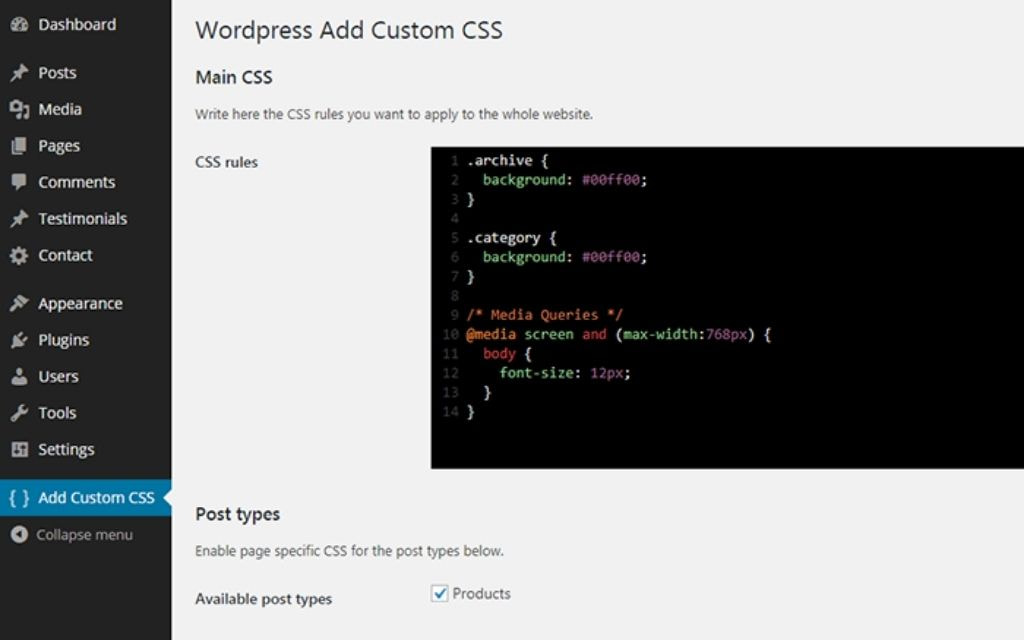
WP Add Custom CSS
This WordPress plugin to add CSS to specific pages only excels at targeted customization. Unlike global CSS plugins, it allows precise control over where styles apply, making it ideal for digital marketers running A/B tests or eCommerce stores with unique product page requirements.
Advanced targeting options include:
- Individual page and post customization
- Category and tag-based styling
- User role specific modifications
- Device-specific responsive adjustments
The plugin particularly benefits eCommerce stores needing different styling for product categories or landing pages with specific conversion goals.
4. SiteOrigin CSS – Professional Visual Editor
SiteOrigin CSS combines visual editing with developer-friendly features. Its inspector tool helps identify specific website elements for modification, while beginner-friendly controls make customization approachable. The plugin maintains excellent theme compatibility and includes advanced features for professional developers.
The WordPress style customizer plugin integrates seamlessly with popular page builders and themes, making it versatile for various website types. Its balance of simplicity and power appeals to both beginners and experienced users.
III. Best WordPress JavaScript Plugins
1. Insert Headers And Footers – Essential Script Management
This WordPress header footer scripts plugin simplifies adding tracking codes, analytics scripts, and custom JavaScript. It provides separate sections for header and footer code injection, essential for proper script loading and website performance optimization.
Common use cases include:
- Google Analytics implementation
- Facebook Pixel installation
- Custom tracking code addition
- Third-party script integration
The WordPress plugin to inject JavaScript in header footer functionality ensures proper script placement for optimal loading performance and functionality.
2. WPCode – Complete Code Snippet Manager

WPCode
WPCode represents the evolution of WordPress code snippets plugin functionality. Supporting PHP, CSS, and JavaScript, it offers conditional loading options that activate code only when needed. Built-in error detection prevents broken code from affecting your website.
Advanced features include:
- Snippet organization and categorization
- Conditional loading based on pages, users, or devices
- Code validation and error checking
- Import/export functionality for snippet management
This WordPress JavaScript injection plugin excels for developers managing multiple customizations across various projects.
3. Scripts Organizer – Performance-Focused Solution
Scripts Organizer prioritizes performance optimization while managing custom scripts. The plugin analyzes script loading impact and provides recommendations for improvement. Page-specific script management ensures resources load only where needed, reducing overall site load times.
Technical features include:
- Script loading prioritization
- Performance impact monitoring
- Advanced caching compatibility
- Detailed loading analytics
IV. WordPress Customization Best Practices
1. Safe Implementation Strategies
Before implementing any customizations, establish proper backup procedures. Create complete site backups and test customizations in staging environments before applying them to live websites. Version control systems help track changes and enable easy rollbacks when issues occur.
WordPress custom code plugin premium solutions often include built-in backup features and rollback capabilities, providing additional safety layers for customization management.
2. Performance Optimization Techniques
Effective CSS customization requires attention to performance impact. Minimize CSS specificity conflicts by using specific selectors rather than broad overrides. Implement code minification to reduce file sizes and improve loading speeds. Consider caching compatibility when selecting plugins, ensuring custom styles work properly with performance optimization tools.

Performance Optimization Techniques
WordPress multisite installations require special consideration for custom styling. Test customizations across different sites within the network to ensure consistent appearance and functionality.
3. Troubleshooting Common Issues
CSS specificity conflicts often cause styling issues. Use browser developer tools to identify conflicting styles and adjust selectors accordingly. JavaScript injection problems typically stem from improper script placement or conflicts with existing code. The WordPress CSS plugin with syntax highlighting helps identify syntax errors before they affect your website.
Plugin compatibility issues require systematic testing. Deactivate plugins individually to identify conflicts, then research alternative solutions or contact plugin developers for support.
V. Choosing the Right Plugin For Your Needs
1. Small Business Owner Requirements
Small business website customization priorities include affordability, ease of use, and professional results. Budget-conscious owners benefit from WordPress custom CSS plugin free options like Simple Custom CSS, while those requiring visual editing might invest in CSS Hero despite its CSS Hero WordPress plugin price.
Consider these factors:
- Monthly customization frequency
- Technical skill level
- Budget constraints
- Professional appearance requirements
2. Developer And Agency Needs
Professional website development demands advanced features and client management capabilities. WordPress CSS editor plugin solutions should include white-label options, advanced code editing, and project organization features. Agency WordPress solutions benefit from plugins supporting multiple client sites and collaboration features.

Freelance web design tools must balance functionality with client accessibility, allowing non-technical clients to make minor adjustments without breaking customizations.
3. Blogger and Personal Website Focus
Blog design enhancement focuses on visual differentiation and content presentation improvement. Personal bloggers benefit from WordPress customizer plugins that offer creative flexibility without overwhelming complexity. Website personalization through custom styling helps blogs stand out in crowded niches.
VI. Advanced WordPress Customization Techniques
1. Custom CSS For Responsive Design
Responsive design implementation requires careful consideration of mobile optimization and cross-browser compatibility. Use mobile-first CSS approaches, implementing base styles for mobile devices and progressively enhancing for larger screens. Test customizations across multiple devices and browsers to ensure consistent appearance.
WordPress CSS plugin with live preview functionality helps visualize responsive changes in real-time, streamlining the design process and reducing testing overhead.
2. JavaScript For Enhanced User Experience
Script management for enhanced user experience includes form improvements, interactive elements, and loading speed optimization. Implement JavaScript progressively, ensuring core functionality works without scripts for accessibility and performance. Use modern JavaScript features while maintaining backward compatibility for older browsers.

WordPress JavaScript plugin with error checking prevents broken scripts from affecting website functionality and user experience.
3. Integration with Popular Themes And Plugins
WordPress theme customization requires understanding theme-specific hooks and filters. Popular themes often include custom CSS options, but plugins provide more flexibility and update persistence. WooCommerce customization through CSS plugins enables unique store appearances without theme dependencies.
AMP compatibility ensures custom styles work with Accelerated Mobile Pages, maintaining performance benefits while preserving design customizations.
VII. Frequently Asked Questions
Will Custom Css Plugins Slow Down My WordPress Website?
Quality plugins like Simple Custom CSS have minimal performance impact when properly implemented. Look for plugins offering code minification and proper caching integration to maintain optimal site speed.
Can I Use Multiple Css And Javascript Plugins Simultaneously?
Yes, but proper management prevents conflicts. Use plugin priority settings, test thoroughly, and avoid overlapping functionalities. Consider consolidated solutions like WPCode for better organization.
Do I Need Coding Knowledge To Use WordPress Customization Plugins?
Basic plugins require minimal coding knowledge, while visual editors like CSS Hero eliminate coding entirely. Choose plugins matching your technical comfort level and learning goals.
What Happens To My Custom Styles If I Change WordPress Themes?
CSS plugins preserve your customizations independently of theme changes, unlike direct theme file editing. This plugin-based approach ensures design consistency across theme updates and switches.
Are Free WordPress Customization Plugins Secure And Reliable?
Reputable free plugins from WordPress.org undergo security reviews and maintain regular updates. Verify developer credibility, read reviews, and check update frequency before installation.
VIII. Conclusion
WordPress Custom CSS and JavaScript Plugins provide safe, professional solutions for website customization without the risks associated with direct theme modification. From free options like Simple Custom CSS to advanced visual editors like CSS Hero, there’s a solution for every skill level and budget. The key benefits include preservation of modifications through theme updates, built-in error checking, and user-friendly interfaces that make professional customization accessible to everyone.
Start by identifying your specific customization needs, budget constraints, and technical skill level. Install a staging environment for testing, implement proper backup procedures, and gradually build your customization skills. For advanced WordPress solutions and professional development services, explore comprehensive customization packages that combine multiple plugins with expert implementation support.
Future-proof your website by choosing plugins with regular updates, active developer support, and growing user communities. The WordPress ecosystem continues evolving, but the fundamental principle remains: safe, plugin-based customization always trumps risky direct theme modification.
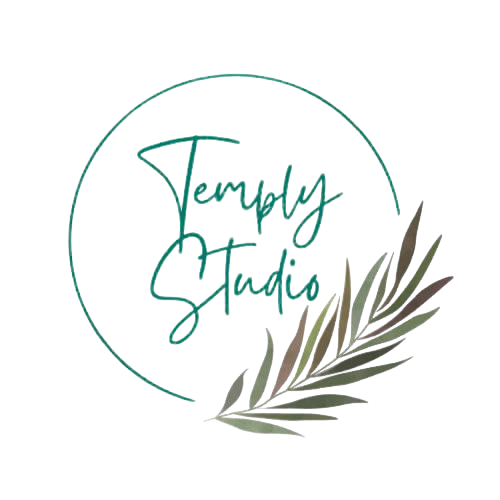








Add comment