No products in the cart.
How to Update a WordPress Plugin Installed from a ZIP File
4 min read
Table of Contents
Updating a WordPress plugin installed from a ZIP file, such as one from a GPL marketplace like GPLVault or GPLDL, requires a manual process since these plugins don’t support automatic updates in the WordPress dashboard. This comprehensive guide from Temply Studio provides step-by-step instructions for updating plugins safely using the WordPress dashboard or WP-CLI, ensuring your site remains secure and functional. Perfect for beginners and advanced users alike, we’ll cover best practices, troubleshooting, and performance optimization tips.
Why Manual Updates Are Necessary for ZIP Plugins #
Plugins from GPL marketplaces or third-party sources aren’t hosted in the WordPress.org Plugin Repository, so they lack automatic update functionality. Regular updates are critical for:
– Security: Patches for vulnerabilities keep your site safe.
– Compatibility: Updates ensure plugins work with the latest WordPress version, themes, and other plugins.
– Bug Fixes: New versions resolve issues that could affect site performance.
This guide offers two methods to update your WordPress ZIP plugin: the user-friendly WordPress dashboard and the efficient WP-CLI for advanced users.
Backup First: Before updating any plugin, back up your site’s files and database using tools like UpdraftPlus or your host’s backup system to prevent data loss.
Method 1: Update via WordPress Dashboard #
The WordPress dashboard method is ideal for users without server access or command-line experience. Follow these steps to update your ZIP plugin safely:
Step 1: Download the Updated Plugin
– Log into your GPL marketplace account (e.g., GPLVault or GPLDL).
– Navigate to your purchases or downloads section and find the plugin.
– Download the latest ZIP file. Check the changelog to confirm the version number and compatibility.
Step 2: Deactivate the Current Plugin
– In your WordPress dashboard, go to Plugins > Installed Plugins.
– Locate the plugin and click Deactivate to avoid conflicts during the update process.
Step 3: Upload and Replace the Plugin
– Navigate to Plugins > Add New Plugin.
– Click Upload Plugin, select the new ZIP file, and click Install Now.
– WordPress will detect the existing plugin and prompt you to replace it. Confirm the replacement.
– Click Activate Plugin to re-enable it.
Step 4: Verify and Test
– Confirm the plugin’s version in Plugins > Installed Plugins.
– Test critical site features (e.g., forms, pages, or e-commerce functions).
– Clear caches using plugins like WP Rocket or W3 Total Cache to ensure updates take effect.
Pro Tip: If the upload fails (e.g., due to permissions), deactivate and delete the plugin via the dashboard, then re-upload the ZIP. Plugin settings are typically stored in the database, so they won’t be lost.
Method 2: Update via WP-CLI #
For advanced users with SSH access, WP-CLI (WordPress Command Line Interface) offers a faster, more efficient way to update plugins. Learn more about WP-CLI plugin management.
Step 1: Download the Updated ZIP
– Download the updated ZIP file to your server using a command like:
wget https://example.com/plugin.zip– Alternatively, upload the ZIP via FTP to a known server location.
Step 2: Update the Plugin
– Navigate to your WordPress root directory (where wp-config.php is located):
cd /path/to/wordpress– Run the WP-CLI command to update:
wp plugin install /path/to/plugin.zip --force– The --force flag overwrites the existing plugin version.
Step 3: Verify the Update
– Check the plugin’s status and version:
wp plugin list– If the plugin isn’t active, activate it:
wp plugin activate plugin-slug– Test your site to confirm functionality.
WP-CLI Setup: Ensure WP-CLI is installed. Run wp --info to verify. See the official WP-CLI guide for installation steps.
Troubleshooting Plugin Update Issues #
If you encounter problems during the update, here’s how to resolve them:
Site Breaks After Update:
– Deactivate the plugin via the dashboard or WP-CLI (wp plugin deactivate plugin-slug).
– If the dashboard is inaccessible, use FTP to rename the plugin folder in wp-content/plugins (e.g., add “-disabled”).
– Restore from your backup using tools like UpdraftPlus.
Upload Fails in Dashboard:
– Check file permissions for wp-content/plugins (755 for folders, 644 for files):
chmod -R 755 wp-content/plugins– Increase PHP limits in php.ini (e.g., upload_max_filesize = 64M) or contact your host.
Settings Lost:
– Reconfigure settings manually or restore the database from your backup. This is rare but can occur with poorly coded plugins.
Compatibility Issues:
– Verify the plugin’s compatibility with your WordPress version, theme, and other plugins via the changelog.
– Enable debug mode by adding define('WP_DEBUG', true); to wp-config.php to identify errors.
Security Warning: Only download ZIP files from trusted GPL marketplaces to avoid malware. Always verify the file’s integrity before uploading.
Best Practices for Safe Plugin Updates #
– Check Regularly: Visit your GPL marketplace every 1–2 months to download updates, as ZIP plugins don’t auto-update.
– Use Staging Sites: Test updates in a staging environment (via hosts like SiteGround or plugins like WP Staging).
– License Keys: If the plugin offers a license key for automatic updates, enter it in the plugin’s settings for future convenience.
– Monitor Performance: After updating, use tools like GTmetrix or Pingdom to check site speed.
– Schedule Backups: Automate backups with your host or plugins to ensure quick recovery.
Conclusion: Update with Confidence #
Updating a WordPress plugin from a ZIP file is straightforward with the WordPress dashboard or WP-CLI. By following these steps, backing up your site, and checking compatibility, you can keep your site secure and optimized. For more WordPress tutorials, explore Temply Studio Resources or contact Temply Studio Support for personalized assistance.
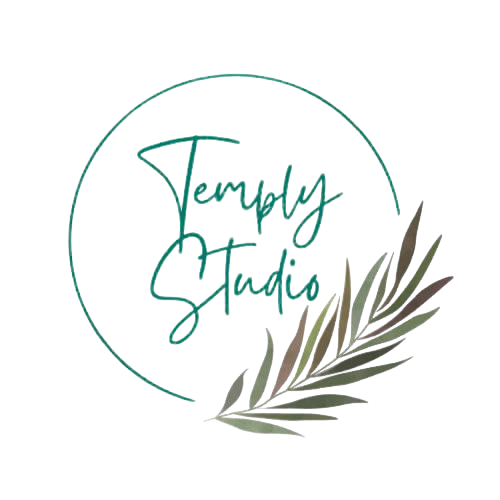




Add comment